Navigation
These simple shortcuts can help you navigate between workbooks, sheets, rows and columns.Shift + Enter (PC and Mac) = Move up through a selection
CTRL + ↑ (PC); Command + ↑ (Mac) = Jump to the top of a column
CTRL + ↓ (PC); Command + ↓ (Mac) = Jump to the bottom of a column
CTRL + . (PC and Mac) = Jump to the corner of a selection (Note: Rotate to each corner by repeating this keystroke)
CTRL + w (PC); Command + W (Mac) = Close the active workbook window
CTRL + Shift + F6 (PC); Command + Shift + F6 (Mac) = Switch to previous workbook window
CTRL + Tab (Mac only) = Switch to the next open worksheet
CTRL + Shift + Tab (Mac only) = Switch to the previous open worksheet (Mac)
F11 (PC and Mac) = Start a new chart sheet
Shift + F11 (PC and Mac) = Insert a new sheet
CTRL + y (PC); Command + Y (Mac) = Repeat the last action
CTRL + d (PC and Mac) = Fill selected cell with the content in the cell above selected cell
CTRL + r (PC and Mac) = Fill selected cell with the content in the cell to the left of selected cell
Formatting
Formatting in Excel can be difficult if you don't know of what you're doing. Here are a few shortcuts that to help you easily format your cells.CTRL + F (PC); Command + F (Mac) = Find and replace values
CTRL + Shift + % (PC and Mac) = Show all values as percentages
CTRL + Shift + $ (PC and Mac) = Show all values as currency (Note: Replace $ with your own country's currency key)
CTRL + Shift + ~ (PC and Mac) = Show all values in general number format
CTRL + Shift + & (PC); Command + Option + 0 (Mac) = Apply an outline border to selected cells
Here's what cells look like with (left) and without (right) a border:
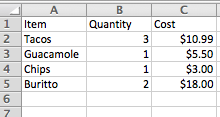
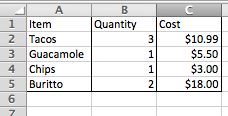
CTRL + 2 (PC); Command + b (Mac) = Apply or remove bold formatting to selected cells
CTRL + 3 (PC); Command + i (Mac) = Apply or remove italic formatting to selected cells
CTRL + 9 (PC and Mac) = Hide selected rows
CTRL + Shift + ( (PC and Mac) = Unhide selected rows
CTRL + 0 (PC and Mac) = Hide selected columns
CTRL + Shift + ) (PC and Mac) = Unhide selected columns
CTRL + ; (PC and Mac) = Insert current date
CTRL + Shift + : (PC); Command + ; (Mac) = Insert current time
CTRL + k (PC); Command + k (Mac) = Insert a hyperlink
Selecting Rows & Columns
Save yourself the manual dragging and selecting rows and columns with these handy keyboard tricks.Shift + ↑ [or] Shift + ↓ (PC and Mac) = Expand the selection by one cell either upward (↑) or downward (↓)
CTRL + Shift + Arrow Key (PC); Command + Shift + Arrow Key (Mac) = Expand the selection to the last non-empty cell
CTRL + [spacebar] (PC and Mac) = Select entire column
Shift + [spacebar] (PC and Mac) = Select entire row
CTRL + a (PC); Command + a (Mac) = Select entire sheet
Alt + ; (PC); Command + Shift + z (Mac) = Select only the visible cells in the current selection
Formulas
Formulas are a huge part of every marketer's Eccel toolkit. Here are a few shortcuts that'll make you a formula wiz.= (i.e. press the "equals" sign; PC and Mac) = Start a formula (e.g. "=A4+A5")
Alt + (PC); Command + Shift + t (Mac) = Insert AutoSum formula
F2 (PC); CTRL + u (Mac) = Edit active cell
CTRL + a (PC and Mac) = Display the Formula Builder after you type a valid function name in a formula
Miscellaneous
Here are a few more time-saving shortcuts.F7 (PC and Mac) = Open spelling & grammar check
Shift + F2 (PC and Mac) = Insert a comment
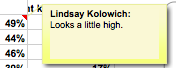
Control + Shift + s (PC); Command + Shift + s (Mac) = Save your work as